Let’s say you run a multi-location business with several locally-optimized websites (i.e. examplemiami.com, examplechicago.com, examplesanfrancisco.com, etc). These sites all have similar layouts and URL structures. Say you also have a set of landing pages that are nearly identical across all sites, like examplecity.com/product-experience-1, examplecity.com/product-experience-2, etc. If you have the same landing page template replicated across several different websites, how do you gather data that will allow you to optimize the user experience for all of those different sites and landing pages?
We at Flint Analytics faced this exact issue with one of our clients. Similar to the example above, the client had localized websites for each of their major markets and a slew of landing page variations for each product. The objective was to understand how users interacted with each landing page, and we used Crazy Egg to do this. The challenge was getting Crazy Egg to aggregate this information across multiple domains (Tampa, San Jose, etc) so that we could track each landing page type as a template and make UX changes across the entire program. Luckily, Crazy Egg has a wildcard option that allowed us to do this.
Crazy Egg Wildcards and Hostnames
Returning to our example company, let’s say we wanted to create a wildcard pattern that captured the homepage of all domains that we owned. Replacing each city with an asterisk (*) and using the pattern example*.com would capture all of our location-based sites, including examplemiami.com, examplechicago.com, and examplesanfrancisco.com.
Let’s say we also wanted to track the page path product-experience-1 across all of our different domains. The individual pages to track might be:
examplemiami.com/product-experience-1/
exampleaustin.com/product-experience-1/
examplenyc.com/product-experience-1/
examplechicago.com/product-experience-1/
examplesanfrancisco.com/product-experience-1/
Here are the steps for setting up a Product Experience 1 Snapshot across multiple domains in Crazy Egg:
1. New Shapshot - On your Crazy Egg homepage, click +Add new and then Snapshot.

2. Snapshot URL - Any of our URLs above will do, but for this example we’ll choose examplemiami.com/product-experience-1/. The only thing that matters is that all of the URLs that you plan to track have similar layouts.

3. Snapshot Name and Device - It’s important to keep desktop, tablet, and mobile snapshots separated from each other. Here you can choose a naming convention that allows you to easily identify the Product Experience 1 snapshot for your chosen device.
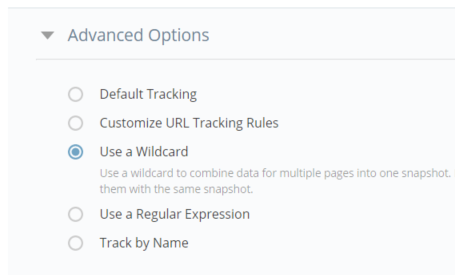
4. Wildcard Option - Click the Advanced Options dropdown and then check Use a Wildcard.

5. Wildcard Pattern - Clicking Next takes you to a page that will allow you to enter your wildcard pattern. For our example, our variable is the city name and our constant is the page path, so our wildcard pattern would be example*.com/product-experience-1/.
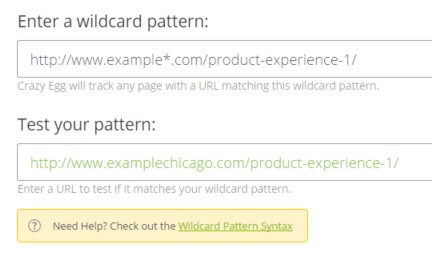
Since we used the examplemiami.com hostname in our Crazy Egg setup, the screenshot will show just that page. However, since all of our different hostnames use the product-experience-1 landing page, and assuming all formatting is the same across all hostnames, the aggregate clicks and scrolls will accumulate on the examplemiami.com page so that we can make whole-program optimizations in user experience.
Note for AdWords users: If you are sending AdWords traffic to a landing page and you are using auto-tagging, make sure to add “?*” to the end of your wildcard pattern to account for any tags Google adds (i.e. example*.com/product-experience-1?*).




